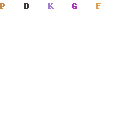
JOIN OUR WHATSAPP GROUP. CLICK HERE
UF GatorEmail Login:Complete Guide to Access UF Webmail
UF GatorEmail Login:Complete Guide to Access UF Webmail Welcome Olduvaicareers.com in this UF Email Article you will find Complete Guide to Access UF Webmail University of Florida(UF).
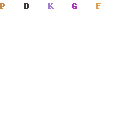
The GatorLink username (“GatorLink ID”) is the first part of your UF email address, followed by @ufl.edu.
You should regularly log in and check your GatorCloud email account if you’re a University of Florida student.
Your UF Webmail account is used to receive all crucial communications, such as notifications of events, responses to inquiries, UF Canvas access, etc.
How to log into UF email

To access UF Webmail services;
- Go to outlook.com/ufl.edu.
- Enter your Gatorlink username.
- Then, enter your password.
- Finally, sign in to access UF email.
Students can access the UF global address list and 50 GB of storage via GatorCloud Email, which also gives them access to contact information for UF students, teachers, and staff.
Both the cloud mailbox and a mobile app are accessible via the web. See my tutorial on One UF Login.
UF advises utilising your personal email address for educational and employment applications to guard against access loss because you are only guaranteed to have access to your UF email account for 6 months after graduating.
How to set up UF email on your Android phone
- Open the Gmail app and select the three horizontal lines in the top left corner of the search bar and then go to Settings. You should now see a list of your current email accounts. Select “Add Account”.
- On the next menu select “Exchange and Office 365”
- Enter your email address in the form GatorLink@ufl.edu and then select the “Setup Manually” button.
- On the next screen type in your password in the corresponding field. Domain\username field should reflect your email address in the format GatorLink@ufl.edu. In the server field please type “outlook.office365.com”. Port should say 443 and SSL/TLS should be selected. Once all fields are filled out, press the “Next” button.
- The app will attempt to connect and if successful you should see a screen that says “Your account is ready to go“.
How to install Gatormail on your iPhone
- Open the IOS settings menu and navigate to “Passwords and Accounts” in the left-hand column and then select “Add Account” in the right pane.
- On the next screen select “Microsoft Exchange”.
- Enter your email address in the form of “gatorlink@ufl.edu” and give your account a nickname and select “Next“
- On the following pop-up please select “Configure Manually”.
- On the next screen, you will be prompted to fill out your email information. The email box should reflect your email address in the format “gatorlink@ufl.edu“. Type “outlook.office365.com” in the server box. Domain box should remain blank. The username field should have your email address in the format “gatorlink@ufl.edu“. Enter your password and then select the “Next” button.
- The app will then attempt to connect to your email. Once connected you will be able to select what type of info to sync.
